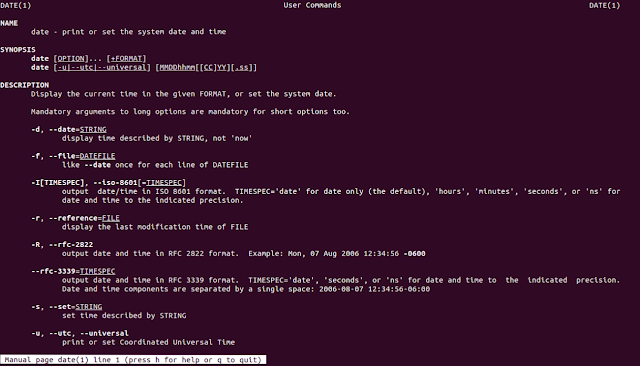Deepin
is the one of best user friendly distribution in Linux. It is look
like Apple’s Mac OS environment. Anyway, Deepin is absolute
beginners Linux distribution. Basically, Deepin is based on Ubuntu
distribution.
The
Deepin OS consist of all necessary softwares included like, Deepin
Music, Deepin Movie etc. So we don’t need to install third parties
codecs. It’s a Chinese make operating system
Pre
requirements:
To
get deepin iso,
http://cdimage.linuxdeepin.com/releases/2014.3 /deepin_2014.3_i386.iso
To
make partition on your hard drive. Read my previous article . 8 GB is minimum. But anyway 15 GB is recommended.
You can get this software on the following link,
http://unetbootin.sourceforge.net
make sure you are installed the software.
Making
Pen drive bootable:
Open
Unetboot software, then select disk image
And
browse & select the iso. start the process.
Installation Procedure:
After
completing the process restart the machine and press F12. (It may
varies on computer manufacture, F12 is common for Acer. F9 for HP
machine)
Select
language
Then
click to install button
in
this, type username (username might be lowercase)
After
completing all, then select next button
Select
partition and click install
That’s
all.
If
you find any problem when installing the OS, share your thoughts in
comment section.